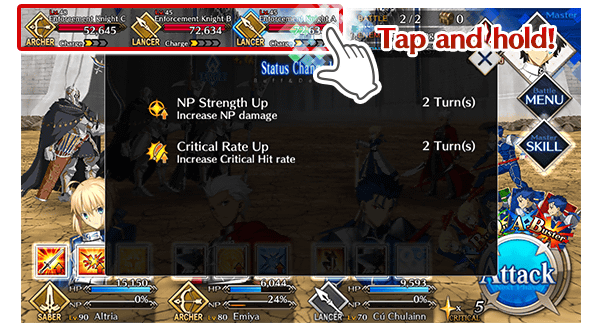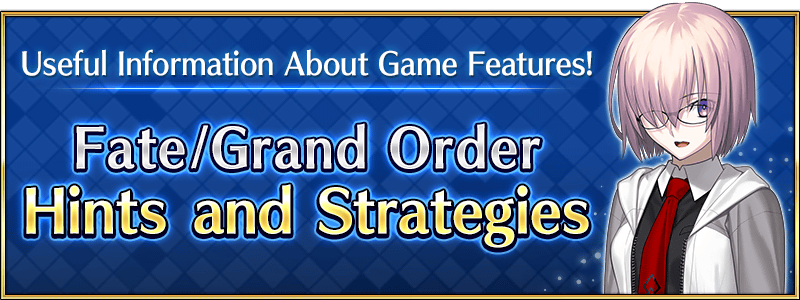
(Added on 2021-12-31 20:00 PST) Fate/Grand Order Hints and Strategies
This article is no longer being updated.
Please see the article linked below for the newest hints and strategies in 2022 and going forward.

We'll be periodically sharing useful information about game functionality and other tips on the "Fate/Grand Order" official Twitter and Facebook!
* Game display and operations may change with future updates.
- ◆View Previous Tips
-
Options Available in the Battle Menu
Certain aspects of battle can be customized through "Battle Menu" settings such as "Confirm Skill Use" and "Skip Enemy Fadeout."
Here you can choose the battle options that suit your play style best: for example, "Confirm Skill Use" makes Skills useable with a single tap.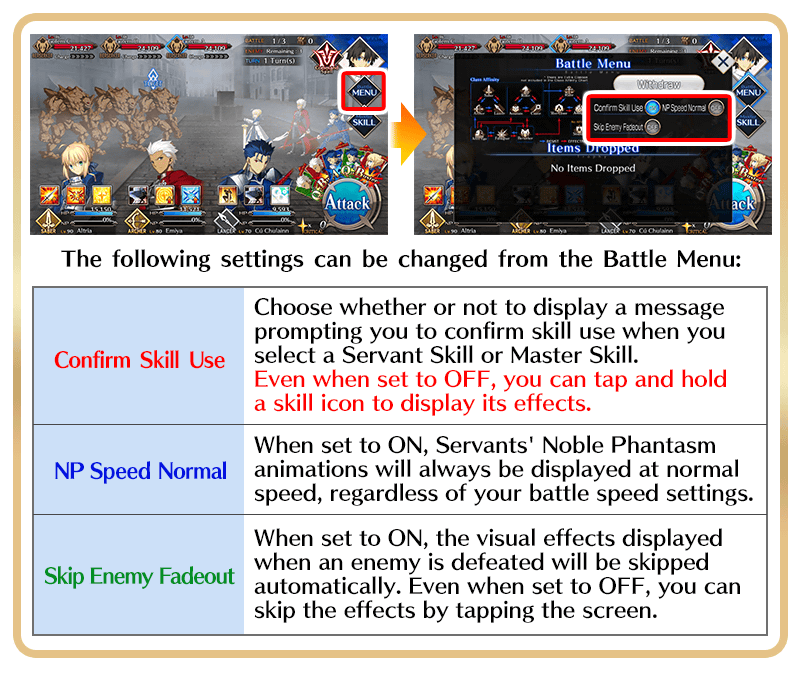
About AP Recovery
AP will be restored at the rate of 1 point every 5 minutes.
The countdown until the next point is restored is displayed in the Terminal.
You can also consume Saint Quartz or AP recovery items (Golden Fruit, etc.) to restore AP at will.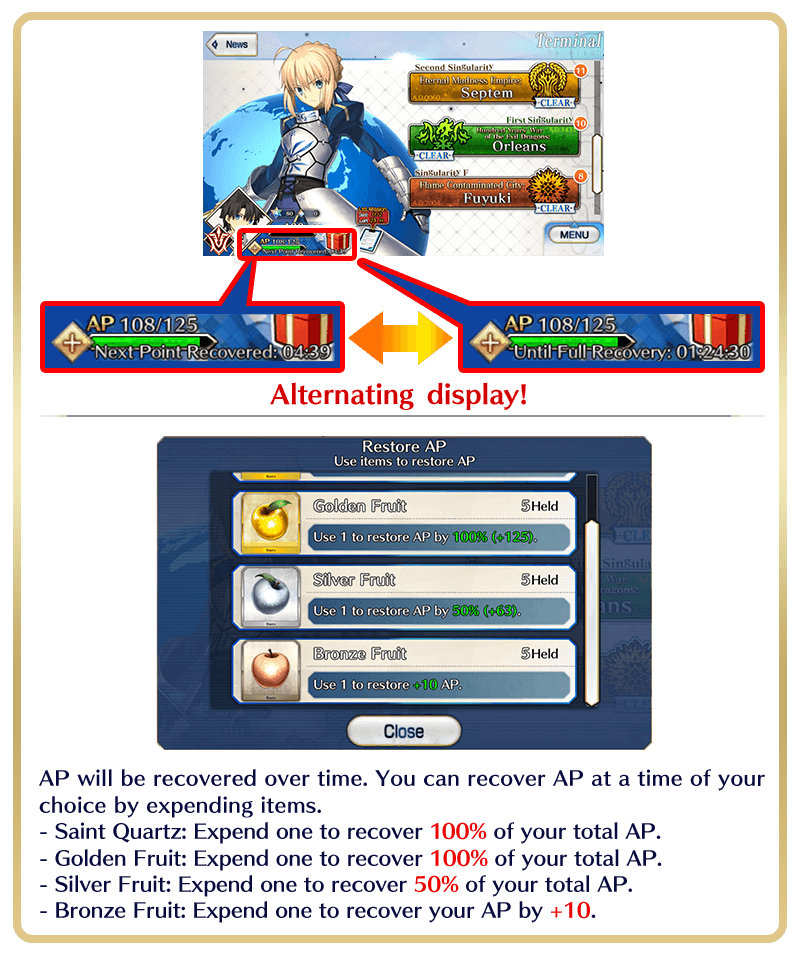
How Command Cards Are Distributed
Five Command Cards are dealt each turn from a pool of up to 15 cards (all ally Servants on the field x five Command Cards per Servant).
By keeping track of which Command Cards have been dealt, you can predict what will be dealt next.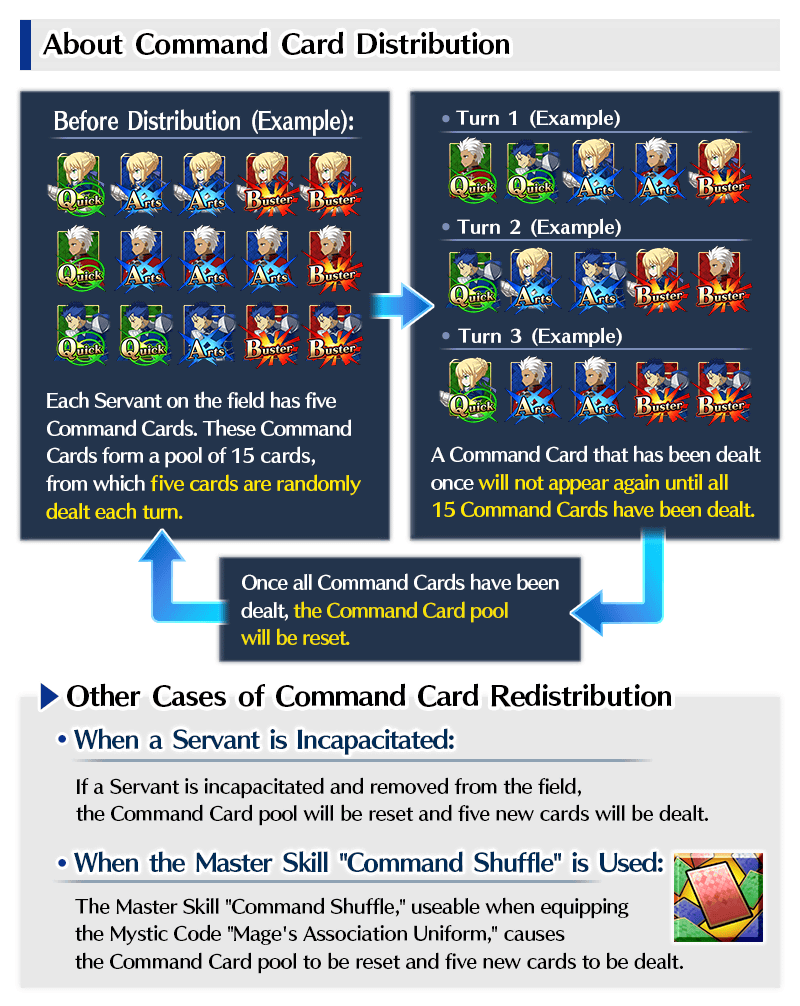
About Material in My Room
From the Material button in My Room, you can replay the story part of the main quest and event quests you have cleared in the past, including re-choosing dialog options to enjoy a different scenario.
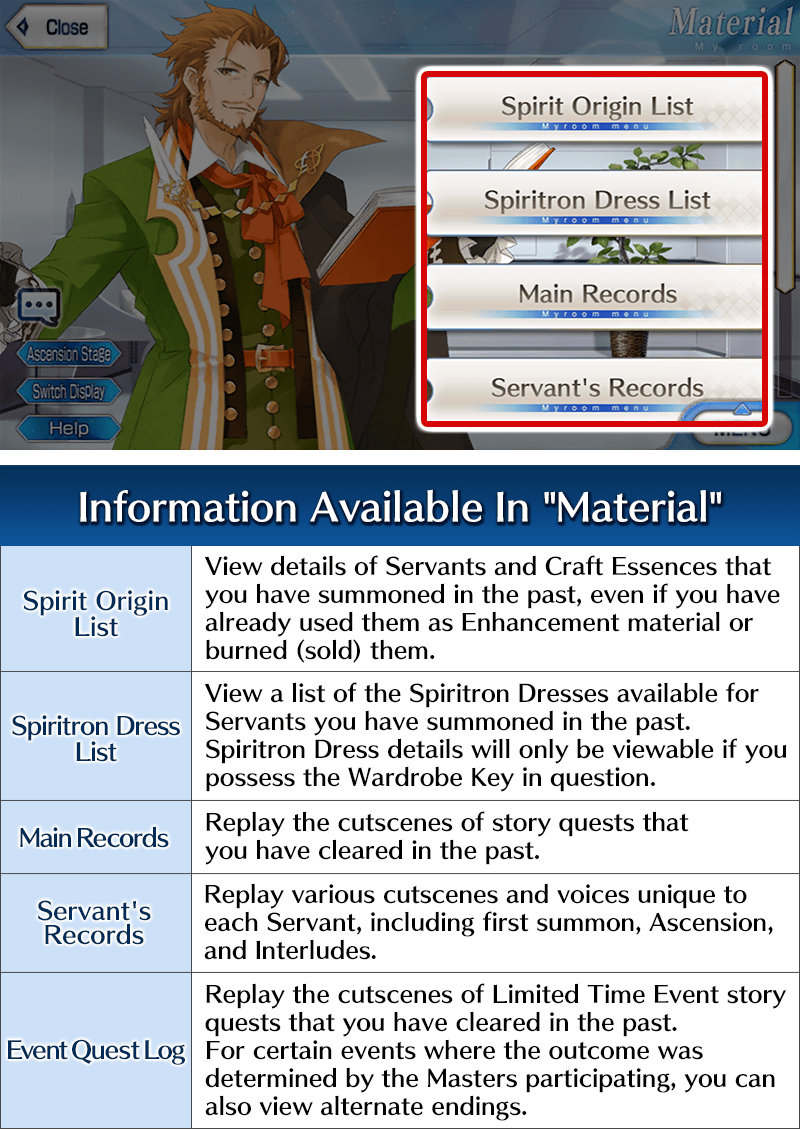
About the "Nullify Buff" Status Effect
By applying the "Nullify Buff" status effect to an enemy, you can prevent buffs from being applied to them.
This effect is useful against enemies with a buffing skill or Noble Phantasm.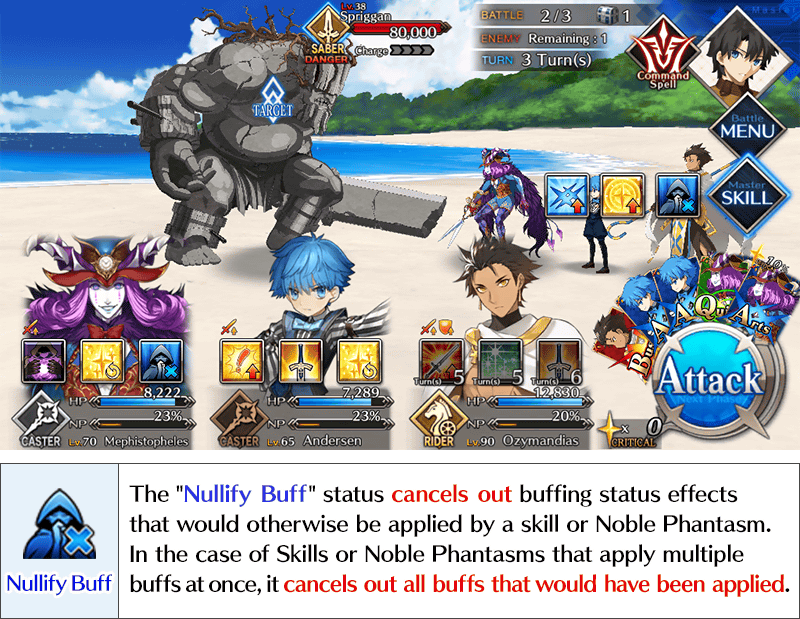
About the Soundtrack Feature
The Soundtrack feature in My Room has a wide variety of in-game music tracks.
Listen to the BGM for certain special battles or tracks that can normally only be heard on rare occasions any time you like!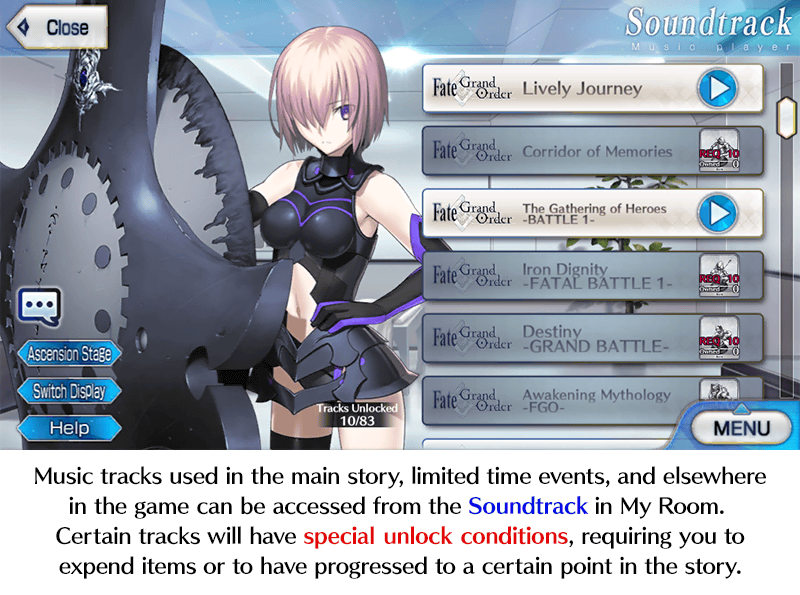
Support Servant Selection Event Bonus Filter
During Limited Time Events, the Event Bonus Filter will come in handy when selecting a support Servant.
You can choose to display only Servants with an event bonus, Servants with an event bonus Craft Essence equipped, both, or neither.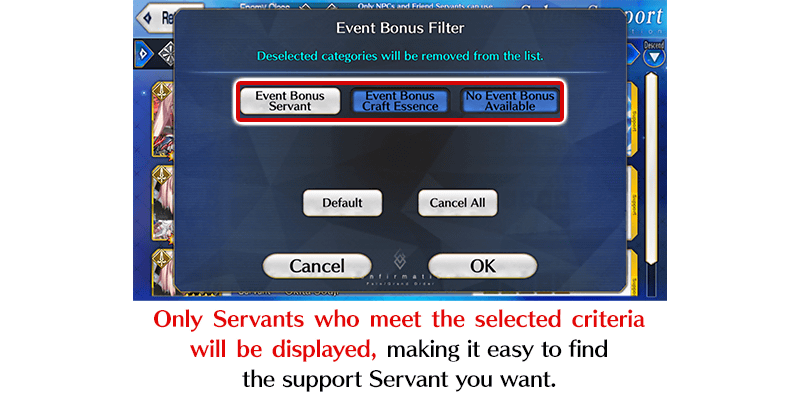
Checking a Specific Servant's Rank Up Quests and Interludes
From the Servant Details page, you can check a list of the Servant's Interlude and Rank Up Quests.
If you have fulfilled the unlock conditions for a quest, a quick link to the quest will be available.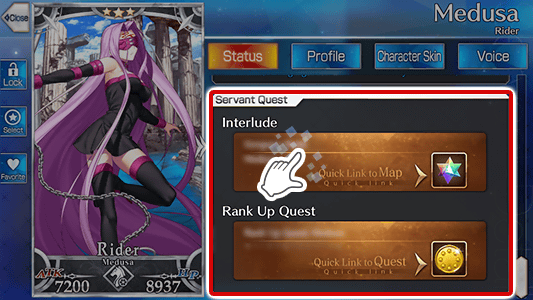
Strategies for Enemy Charge Attacks
When an enemy's charge is full, it will use its Noble Phantasm or perform a powerful charge attack.
The "NP Seal" status effect, as well as immobilizing status effects like "Stun" or "Charm," are effective.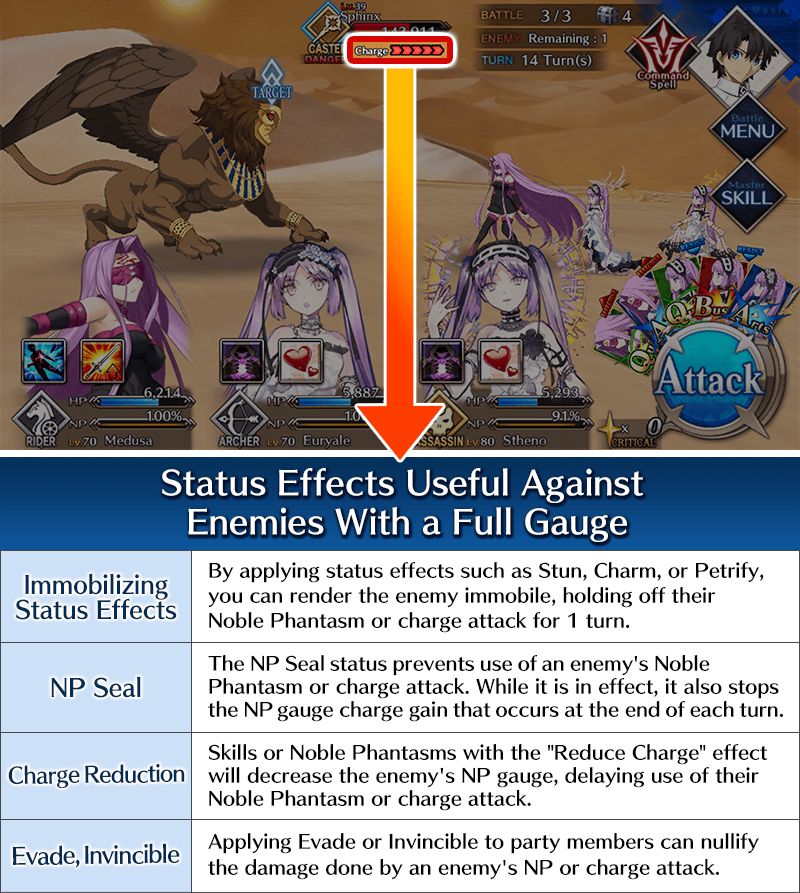
Countering Enemy Status Effects: "Evade" and "Invincible"
Enemies with the "Evade" or "Invincible" status effect won't be damaged by normal attacks. Apply "Sure Hit" or "Ignore Invincible" to your Servants or use "Remove Buffs" on the enemy to deal damage.
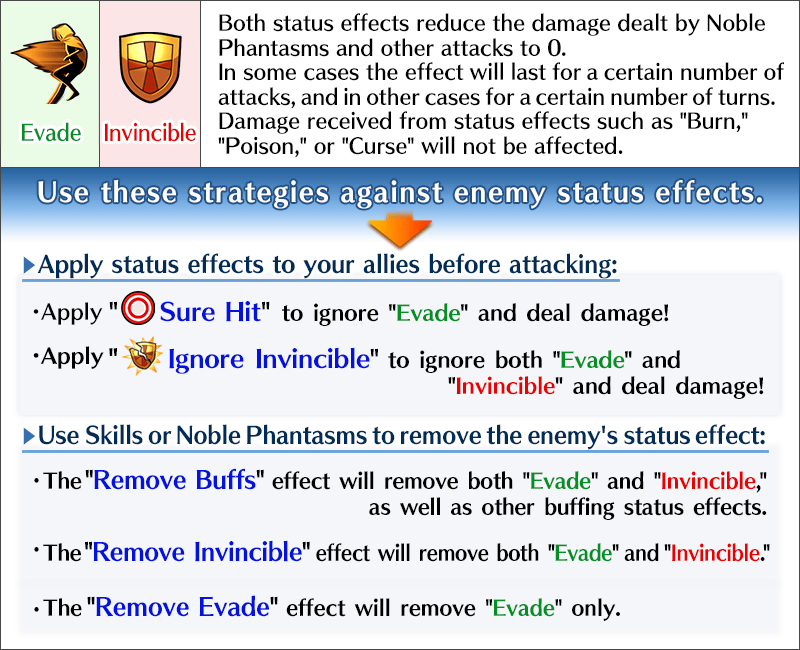
Copying a Party
Use the Party Copy feature when you want to create another party with a similar formation (for example, changing Craft Essences only during an event).
Select "Copy Party" from the "Edit Party" menu on the Party Setup screen.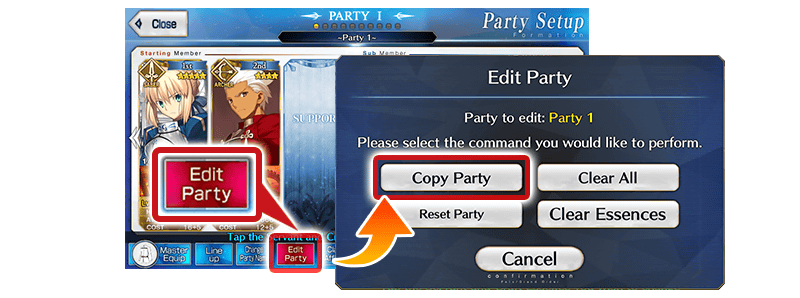
Event Bonus Filter
Within Limited Time Events, certain Craft Essences and Servants may grant various event bonuses.
Use the Event Bonus Filter on the Party Setup and other pages to view only the relevant Servants or Craft Essences.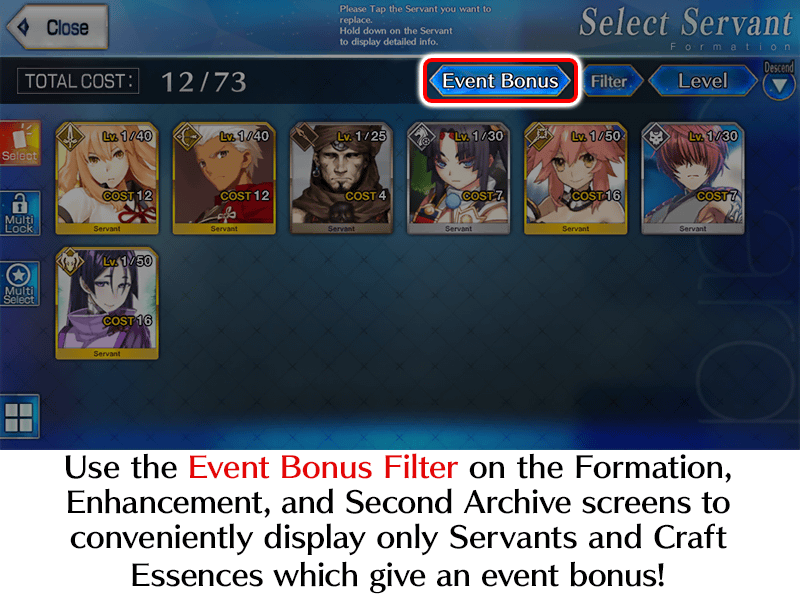
Drag and Select Functiont
The "Drag and Select" function is useful when selecting materials for Servant/Craft Essence Enhancement or cards to Burn (Sell).
Hold and drag to select multiple targets at once.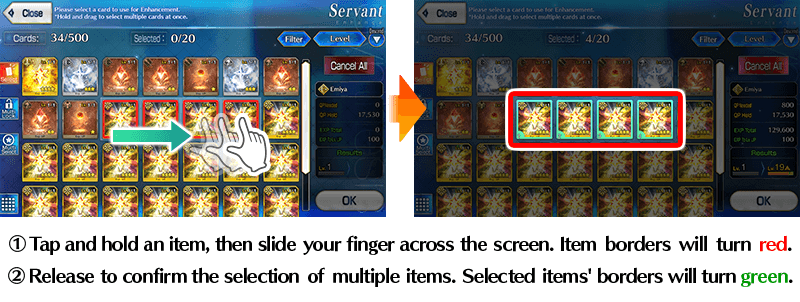
Dropped Item Inventory Display
Tap the "Display" button on the upper right corner of the "Items Dropped" screen after a battle to switch to inventory display mode.
You can immediately check how many of a certain material or event item you have in your inventory.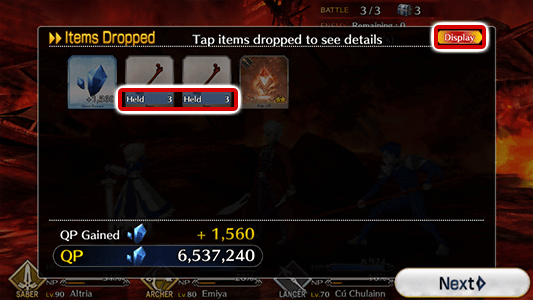
Present Box Filter
The Present Box Filter will come in handy when you want to claim a certain type of item from a large amount of presents.
Select and deselect categories to be displayed. "Receive All" will claim only the items currently displayed.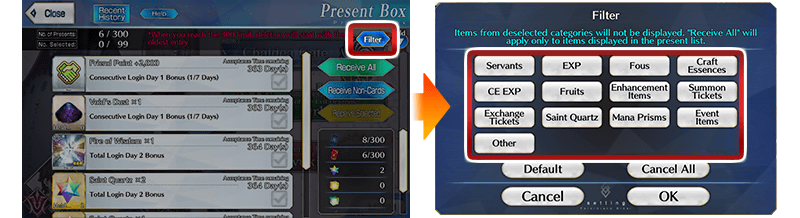
Smart Sort
Try out the "Smart Sort" option on each Enhancement page.
This option makes it easier to select the Enhancement materials you want in various ways, such as moving Fous of the same class or the same Craft Essence to the top of the list.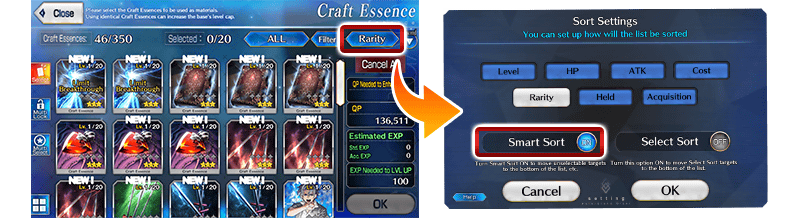
Second Archive
If your Servant or Craft Essence inventory is full, use the Second Archive.
The Second Archive can be accessed from the "Formation" menu, allowing you to open up slots in your inventory.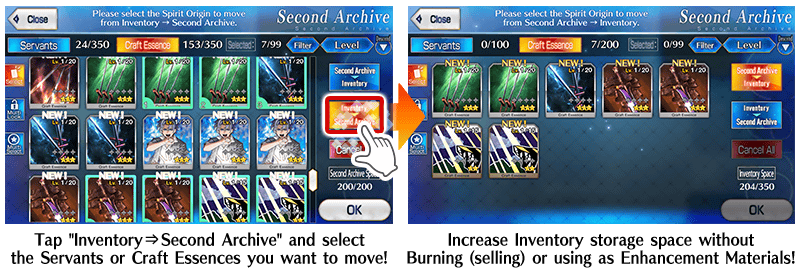
Quest Information Target Display
When completing missions, pay attention to the Quest Information display!
Event Mission targets are labeled in blue, and Master Mission targets are labeled in red.
This function will be quite useful in the ongoing Limited Time Event!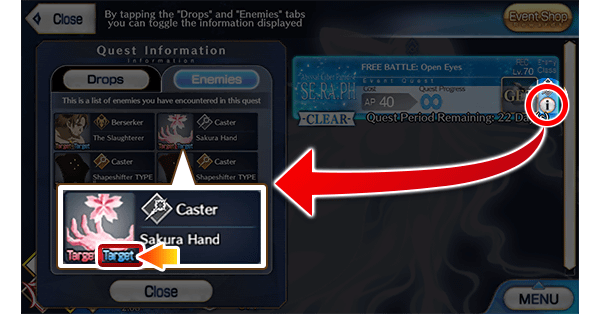
Enemy Status Information
Tap and hold an enemy's name on the battle screen to display buffs and debuffs affecting the enemy, as well as turns remaining.
Keep an eye on the enemy's status to fight strategically!